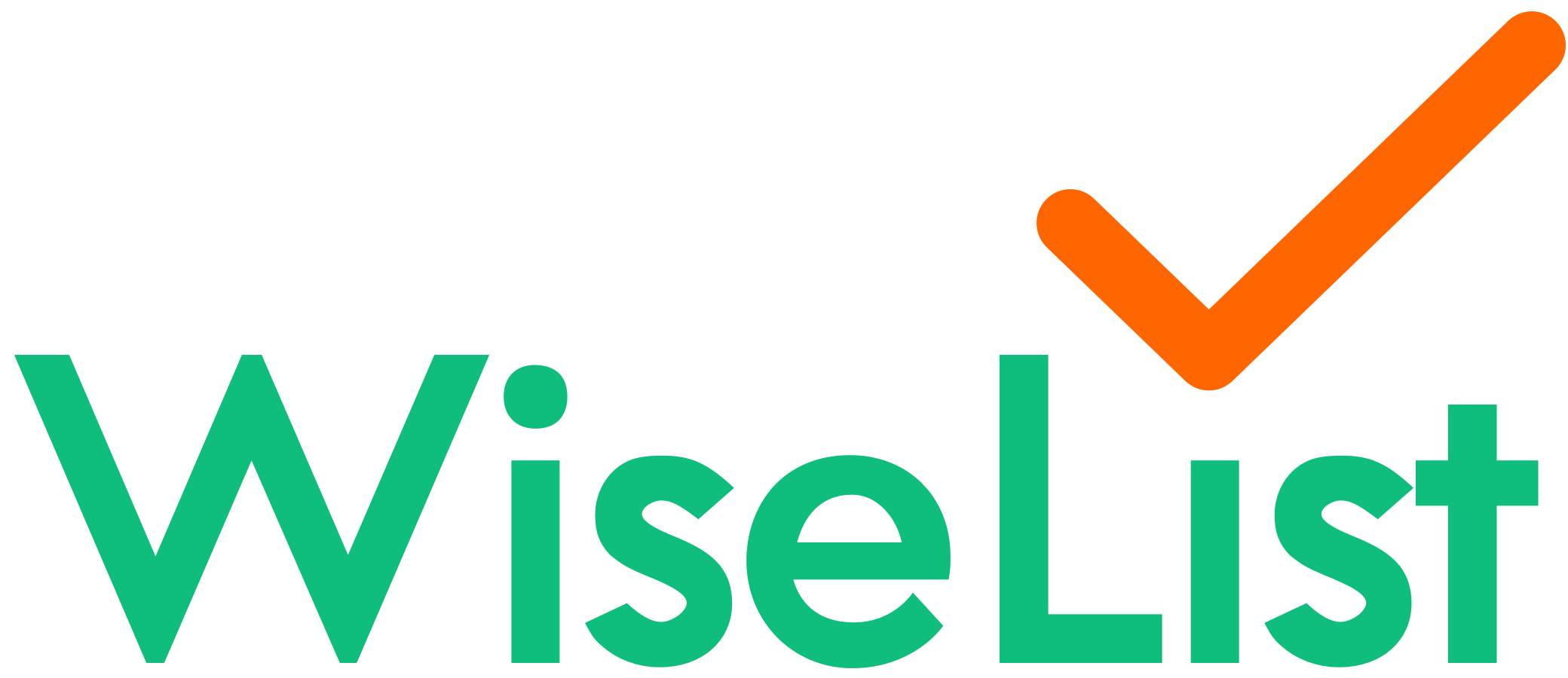How do I use the Grocery list and comparison feature?
Grocery List & Comparison Feature
- To access your Grocery List – Tap on either the “Grocery Tab” or Go to Dashboard and tap on “Grocery List”
- To add items in your list.
- Tap on the search bar at the top under the Grocery List tab.
- You can search any item in the search bar. Once you find your item, adjust its quantity and categorise into “temporary needs” or “weekly needs” if needed and tap “add to list”.
- Once you have added your items, tap “done” on the top right and you will return to the home screen.
- Note that if both brand are available at both Coles & Woolworths it will then show you a side by side price comparison for each product.
- To delete a specific item you swipe left on the item to remove
- To find out which is the best option to save money $$ on your groceries.
- Tap on the “Mix & Match” button to see the best savings. It will show Three Options
- Shopping at “Coles & Woolworths”
- Shopping at “Woolworths only”
- Shopping at “Coles only”
- Tap on the “Mix & Match” button to see the best savings. It will show Three Options
- If you’re shopping using the WiseList app, you can easily select the items you want and then choose to check out directly through Coles or Woolworths. From there, you can opt for either Click & Collect or home delivery — whichever suits you best.
Please read here on how to checkout via the app & how to load your grocery list via Coles & Woolworths (Click & Collect/ delivery).
Difference between “Temporary Needs”, “Weekly Essentials” & “My List”
Weekly Essentials
If you want a certain product to show up every week, make sure you add them on to the weekly essential tab. E.g. If you need milk and eggs every week you will add them under the weekly essential. The weekly essential tab will show up every week.
Temporary needs
Your temporary grocery items will stay in your list until you check them off. If they are not marked off, they will remain in your list permanently. To make them disappear from future weeks, simply check them off for the week they were added.
My List
To see all the products (including temporary needs and weekly essentials)
Note: If you shop in store and want to see your whole list (incl products that you need in your temporary and weekly essential list) you should go to “My List” to see the full List.
Collaborative List
If you would like to share your list with friends and family, tap the share icon on the top right corner. You can also use the Collaborative List feature to create a list with others. The share icon also allows you to add & make changes to your reward cards. Please read here on how to use the Collaborative List Feature.
Personalised List
Add Custom Items on this section. Think of this section as your things you buy other than groceries. Example: Clothes, Kitchen Gadgets, Outdoor Equipment, Gifts etc.